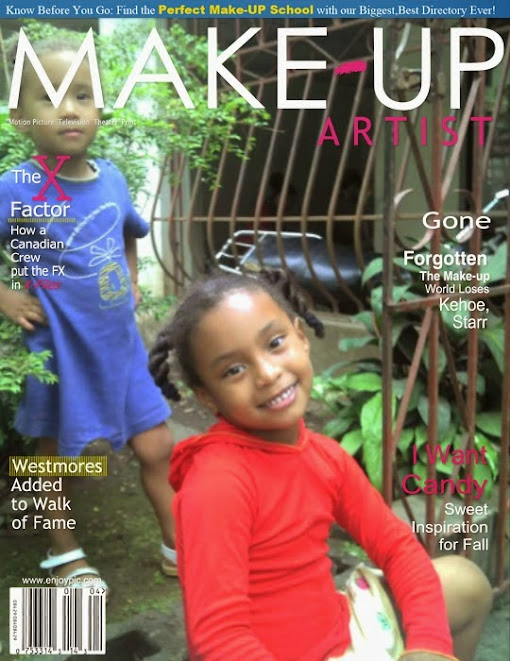Point ‘N Click Technology’s Online Tech Lab
From the "Pen of a Ready Writer"
MAJones
Mary Jones
Greetings everyone! It’s good to be back in the office. Don’t get me wrong, we weren’t offline it’s just that we were involved in some other online activities. But we’re back now. Well, let us get started. Today I want to show you about the distribution list in Microsoft Outlook 2007.
Before I do that, I want to share with you something about distribution lists. In everything that goes on when you interact with other people there are two things that crop up. They crop up openly or they are the unspoken rule. They are protocol and etiquette. When you think of protocol you might think of the order in which things are done or the chain of command, or, a policy and a procedure for whatever. It’s funny when you think of some things that deal with etiquette. Things that are never spoken of, but pretty much may still be known. Case in point. Someone sends you an email and they don’t hide everyone’s email address. In other words they don’t send it as a blind carbon copy (bcc). The unspoken rule is because you want to have as many email addresses as possible to send your STUFF to, it is not “email etiquette” to just send them an email of what you want them to have. My friends, for the most part are not your friends and your friends may not like me sending them an email because they do not know me and you are my friend. But now protocol would say that you ask your friend if you could send an email to his or her friends. Let your friend know what kind of material you will be sending. You could send an email to your friends introducing one another or send the addresses of friends to your buddy. That’s the “protocol” of “email etiquette”.
Well, that seemed intense. Did you do that? Okay, back to the lesson. Again, I want to show you about the distribution list in Microsoft Outlook 2007. Below is a caption of the main menu and the tool bar of the distribution window.
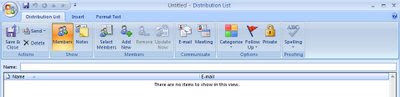
Well, that seemed intense. Did you do that? Okay, back to the lesson. Again, I want to show you about the distribution list in Microsoft Outlook 2007. Below is a caption of the main menu and the tool bar of the distribution window.
To get to this window you want to click on your address book in Outlook. Once you have done that it brings up the window “Address Book: Contacts”. In this window click file and then new entry. This will open the “New Entry” window. Now you have the option to choose new entry or new distribution list. Choose new distribution list. Once you have chosen that the “Untitled – Distribution List” window, shown above, will open. In the text box labeled name you will type what you want the distribution list to be called. Make it meaningful to you. Now! You have two ways to enter in the addresses for your list. The first is when you do not have this address in the address book.
Click “Add New” from the tool bar, and then type in the information that is available. Remember to click the check box that reads “add to contacts”. This will put this address in your distribution list and in your address book at the same time. Once this is done click okay.
The second way is to add addresses that are already in your address book. On the tool bar click “Select Members”. Your address book will open and you can click on the name and click member. Once you have selected all of the members you can now click ok. Your distribution list is complete. Go back to the tool bar and click the icon that reads “Save & Close”. The new list is now in the address book.
Well our session is over for today. Thank you for coming. Oh, I forgot to tell you. When you make changes to your address book through the distribution list window remember to click the icon “Update Now”. This will update everything in your address book and the distribution list. Take care!
Reverend Mary A. Jones
MAJones777@gmail.com