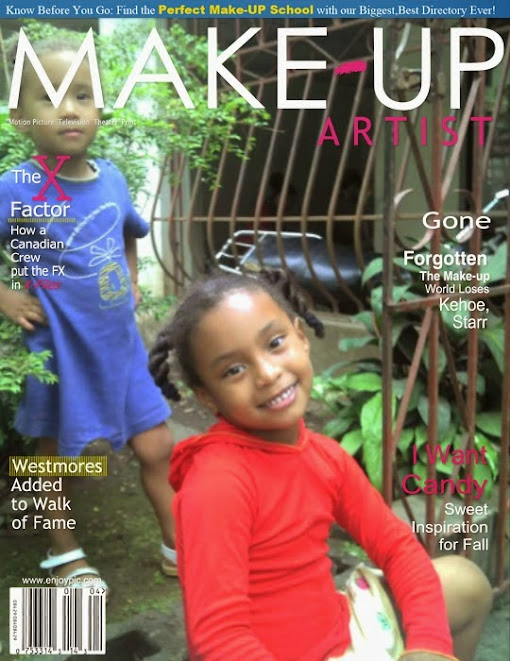From the "Pen of a Ready Writer"
MAJones
Mary Jones

Welcome to Point ‘N Click Technology’s Online Tech Lab. It is good to be here and it is a good day. I have such a tip for you today and I am excited about this. This involves working with graphics. Have you ever had a picture or a graphic that when you insert it in your document it may have a white background and stands out from the other part of your document? To me that is tacky. Well I have the solution.
Let’s try it. Open up Microsoft Word 2007 or 2003, same concept. Change the background of the page to any color so that you can see the full effect of your project.
· Click Page Layout in the main menu/ribbon
· Click page color and choose a color
· Now insert your picture or graphic (use graphic that has a white background)
· Click the graphic and set the wrapping to tight (this is so you can move the graphic)
· Now make sure the size handles are showing on the graphic, if not click the picture one time
· You should be in the Picture Tools Format
· Click recolor (found to the left of the header)
· Scroll down to where it shows Set Transparent Color
· Click on that then immediately click in the white area of the picture
· It should now be the same color of the page background
· Actually the white portion of the picture is now transparent
· If you want to change the color of the white background to another color choose More Variations instead of Set Transparent Color.
This tip blessed me because on many projects the white of the graphic makes the flyer or presentation you are working on look infantile. Now it blends well and is not an eyesore.
Definition – Scroll Lock
Scroll lock is a key found on the computer keyboard. It is found near the keyboard pause key (top right). The scroll lock key is to temporarily stop the scrolling of text or halt the operation of a program. There are not a lot of programs that use this feature, but didn’t you want to know why it was there.
Microsoft Excel is a good example of a software program that uses this key. If scroll lock is enabled on the keyboard when you press any of the arrow keys the screen will move in that direction but the selected cell will not change. However, if scroll lock is not enabled you will be able to navigate through each of the cells using the arrow keys.
Reverend Mary A. Jones