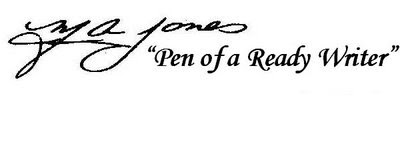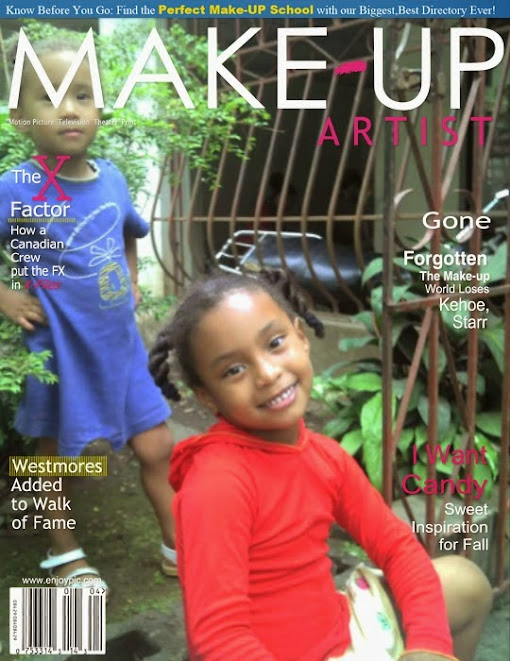Mary Jones
The way of the age is changing so in this technological evolution that it causes our access to things in life to be depicted in bits and bytes, megabytes and gigabytes. Accessing everything by RAMs and DRAMs makes the age of technology seem far more out of reach for those who still have not taken the plunge. There is a society that is afraid of technology, or they feel that they might destroy something if they make a mistake. This is fear of the unknown, the untouched, and the unavailable for some.
This article is not about the “haves” and “have nots”, although it is surely note worthy because of its relevancy. But Point ‘N Click Technology is about making things plain and simple. Everything coming down to its lowest common denominator – “Point ‘N Click” and it is done. I have been training people for 30 years and during that time I found out that it really is simple. People just need someone to take time with them and move them step-by-step, point-by-point, and click-by-click.
Example: When you insert a picture and make the size different with the option of moving it somewhere else on the page, it’s just a matter of knowing how. Let’s try it! At the top of your screen you will see words like File or Home, Insert, Format, etc. This is called the “Main Menu”.
To Insert the Picture – Microsoft Office Suite 2003
1) Click Insert 2) Click Picture 3) Double Click Your Picture (Know where the picture is located on computer) Now the picture is in your document.
Set the Picture up to Resize
1) Double Click the Picture 2) Click Text Wrapping then 3) Click Tight (Now your picture can be resized by the little handles on each corner or around the middle of the picture.)
4) To resize: Click on one of the square handles and hold on to that click (don’t let go)
5) Now move the mouse while you hold on to that click (Let go when it is the size you want.)
To Move The Picture
1) Make sure the picture has the square handles around it. If not click the picture one time.
2) Now when you see your mouse pointer turn into a snowflake type shape when you move it over the picture, Click that part of the picture, hold on to that click and drag it where you want it.
Lowest common denominator – “Point ‘N Click” and it is done!